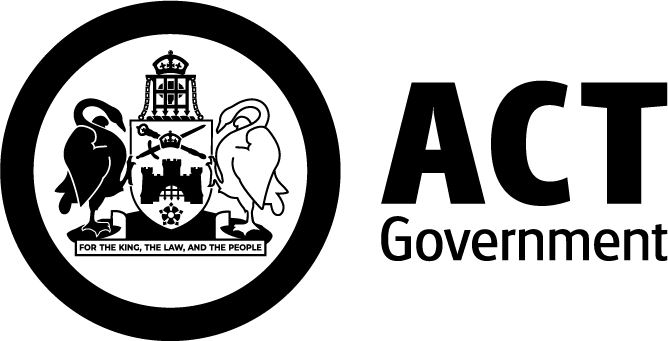CHS Library Search
CHS Library Search enables you to search or browse the Library’s full range of print and eResources in one place. Find books (print and online), articles, journals, databases, conference proceedings and more.
Quick tips to get started:
- Get Full Text
- View Item Details
- Email, Export & Print
- Sign in for More Options
- More Useful Search Tools
- Help with Searching.
For further search tips, see the Basic Search Help and Advanced Search Help guides.
Get Full Text
On the results page, click on an item's title to display the record. Full text links to eResources are listed under 'View Online' in each record. More than one full-text link may be available for a resource.

Generally, you will not be prompted to login when accessing resources from an ACT Government computer. If accessing eResources remotely, such as from home, you may be prompted to login.
If an article or book chapter is not available, please see the Library's Document Supply service to request this material.
View Item Details
On the results page, click on an item's title to display the record. On the left side of an item's record, select 'Details' to show information such as the abstract, publication details, authors, table of contents and more.

Email, Export & Print
For step-by-step instructions on saving, emailing, printing and exporting multiple results from Library Search, see the Saving and Managing Records guide.
To save, email, print or export a single record, see the 'Send to' panel of options available in each record.

Sign in for More Options
Signing in to your Library Account enables you to:
- Save search queries and results
- Set alerts on saved search queries
- View books and other Library material on loan
- Place holds on physical items.
A Library account link is available at the top right of the Library's website. When accessing your Library account remotely on a personal device you will be prompted to login.
More Useful Search Tools
The Library provides a range of other useful and specialised search tools:
- The A-Z Databases page lists all subscribed and open-access databases and clinical tools supported by the Library.
- Read is a tool to help you keep up to date with the most recent research as it is published. The mobile app provides an easy way to browse and read eJournals by subject and download full-text articles.
- The Library compiles Subject Guides to provide access to resources relevant to specific medical specialties.
- Google Scholar is a quick and easy way to find and access materials such as journal articles. The Library has set up 'Library Links' in Google Scholar to automatically link to full text articles from the Library’s collection. To set up on a personal device, visit Library Links, search for 'CHS Library' and save. Please note closing your browser may forget this setting, unless you are logged into a personal Google account.
- The Search Tools Guide is a list of search and research tools compiled by the Library to support advanced searching and research.
Help with Searching
Please see our FAQs or contact the Library Service Desk for assistance with Library Search and accessing specific items.
For all other search enquiries, including advice and support with literature and advanced searching, contact the Library's Librarians.
Troubleshooting
Please see our FAQs for help accessing eResources, including problems with full text display, accessing eResources from home and known issues with the Chrome browser.
You can also contact the Library for further assistance, or report an access issue.